Your league has a website, and you’re using Sports Bench.
But you also want to make it a place where people can register themselves or their kids for your league. And there’s a small fee that they need to pay in order to sign up to play.
How can you do that right from your website?
The easiest way to do that is to use Gravity Forms to create a form that signs someone up to play in the league and allows them to make payment right then and there, saving everyone time and a lot of headaches.
So let’s walk through how you can use Gravity Forms to create a sign up form for your league that also allows you to take payments. It’s easier than you think.
Table of contents
What is Gravity Forms?
So first things first: what is Gravity Forms?
Well, it’s a very powerful form builder for a WordPress website. If you did a Google search for “best forms plugins WordPress”, it would be at the top of almost everyone’s list. And with good reasons too.
There is a lot that you can do with Gravity Forms, from creating a basic contact me form to creating a form with a top of options and fields. And there are add ons that allow you to add even more functionality to your forms, like taking payments.
I do want to note that Gravity Forms isn’t free. There is a yearly subscription fee you’ll have to pay. And the level you need to take payments through your form is $159.99 per year. But as you’ll see, that price will be well worth it in the long run. Trust me.
Why should you use Gravity Forms?
So why am I suggesting that you use Gravity Forms for this and not some other WordPress forms plugin?
Well, to be completely honest, I use Gravity Forms on all of the websites I build. And I do pay for the highest plan they offer (but there are no affiliate links on this site).
But I use it for a good reason. It’s a dang good forms plugin, and it’s the best one I’ve used.
It’s extremely well built and very powerful. You can create complex forms that allow you to have a user fill out all sorts of fields. And you can hide or show fields based on the answers they provide.
Plus there are a ton of plugins and add ons you can use to add even more functionality. We’re going to talk a lot about the payment gateway add ons in this post, but there are also add ons that allow you to register someone to your website, add them as a contact to a customer relationship manager, like Salesforce or Agile CRM, and so much more.
It is the most versatile forms plugin in the WordPress ecosystem. And it is well worth the yearly subscription price to use on your website.
Installing and Setting Up Gravity Forms on your website
Installing Gravity Forms on your website is extremely easy.
After purchasing the plugin from the Gravity Forms website, you’ll need to go to Plugins and Add New on your website’s WordPress dashboard. On the next screen, hit “Upload Plugin” and then select the zip file you just downloaded for Gravity Forms. Once it’s been uploaded, hit “Activate”.
From here the Gravity Forms setup wizard will walk you through the next steps to set up the plugin on your website. Here you can select what currency you’ll use for your forms, whether to have automated updates to the plugin, add in your license key and so much more.
And don’t worry, you can change these in the settings later on if anything changes.
Once you complete the setup wizard, you’re ready to get started with Gravity Forms!
Creating your sign up form
Now that you’re set with Gravity Forms, it’s time to create your first form.
If the setup wizard doesn’t direct you to create a form, you can go to “Forms” in the left-hand admin menu and hit “Add New”. You’ll then give the form a title as well as a description, though that isn’t necessary.
Next you’re going to build the form. You can add any fields you would like, but for this type of form, you should add a name field, an email field, a phone number field and maybe an address field. You can also make them required. And you can add in any other fields to get more information, such as preferred position, age and more.
We will add in a set of payment fields once we select our payment gateway in the next section.
Once you’ve added in your fields, hit “save”. You have now created your form!
You can also customize the confirmation text as well as the notifications that get emailed out. By default, Gravity Forms will send you an email with all of the values for the fields in the form. You can also send a confirmation email to the submitter as well to let them know that it’s been submitted and when they can expect a response.
To do that, go to “Notifications” at the top of the form builder. Then add in a new notification. The “To” email should be the email field you created in the form. Make sure the reply to email is your email and that the from name is your name or your league’s name.
Then you can customize the content of the email. Once you’re ready, hit save and you have your new form ready to send out notification messages.
Setting up your payment gateway
The next task now is to select a payment gateway to be able to take payments through the form.
The good news is that there are a lot of good options out there for payment gateways. The best ones I’ve found are Stripe and Paypal. Those are both trustworthy gateways, so you shouldn’t have any issues with people not wanting to use them when filling out your form.
All of them have pros and cons, which I go over in the video below.
Once you’ve made your selection, you will need to create an account with them before moving on the next step.
Creating the connection with Gravity Forms
Now that you’ve selected your payment gateway and have an account with them, it’s time to download the appropriate Gravity Forms add on for your gateway and install it to your website.
Once it’s installed and activated, you’ll need to go into the settings and follow the directions to set it up and connect it to your account on the payment gateway.
After that’s complete, there should now be new fields for your payment gateway that you need to add to the form to take payments. Go to your form and add them to the form. The specific fields will vary depending on which payment gateway you are using.
Once the fields have been added to the form, you’ll need to hover over “Settings” for the form and select the settings for your payment gateway. Follow the instructions to set up a new feed. It should be pretty straightforward.
After the fields are filled to connect to the payment gateway, you are now ready to accept payments through this form!
Displaying the form on the front end
Placing the form on your website is super easy, no matter if you’re using the block editor or the classic editor.
Navigate to the post or page where you want the form to show. Then edit the post or page.
If you’re using the block editor, you can add in a new Gravity Forms block. Select your form and then decide whether to show the title and/or description of your form. If you’re using the classic editor, there should be an “Add Form” button at the top of the editor. Hit that button and then select your form.
When you’re ready, hit “Publish” or “Update” on the post or page, and there you go. Your form is now live and ready to take submissions and payment.
What you can do next
So, now that you know how to create a form that accepts payments to join your league, what else can you do with forms on your website?
Well, you can create more forms. You could create a form for people to sign up as coaches or volunteer to help the league. You could also create a general interest form that someone could fill out and receive more information about your league without you having to manually reply to them.
And if you really felt fancy, you could also hook it up to a customer relationship management service to really help increase your “conversions”. But that might be going a bit too far.
Still, now that you know how to create a form that accepts payment, you can do anything you want with forms on your website.
And if all of this feels a bit overwhelming to you, don’t worry. I can help take care of all of this for you.
If you need a new website from scratch, you can check out the Sports Bench Website Starter Kit where I can help you create a new website for your league today. And if you just need help getting Gravity Forms set up and working on your website, contact me using the button below and we can discuss how I can help you with that.

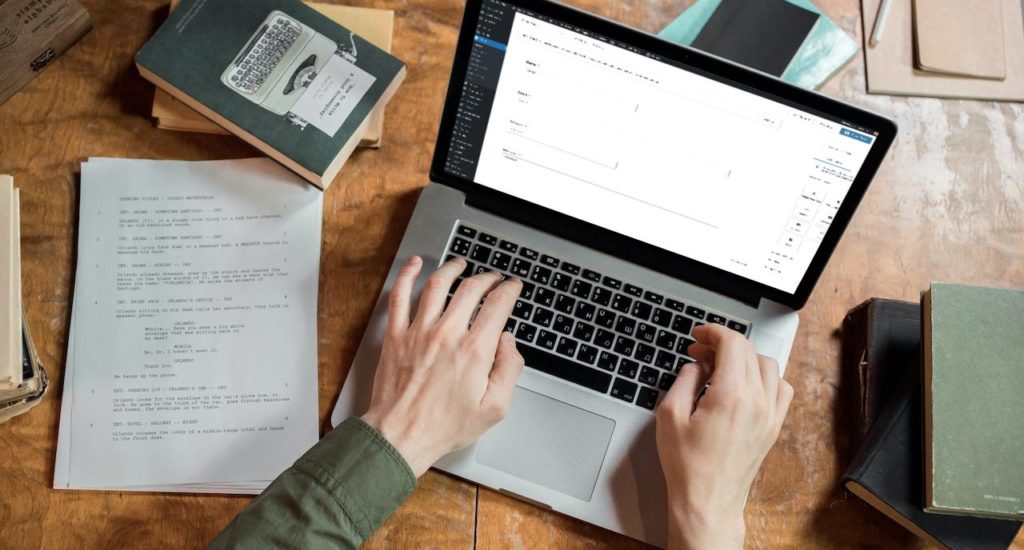
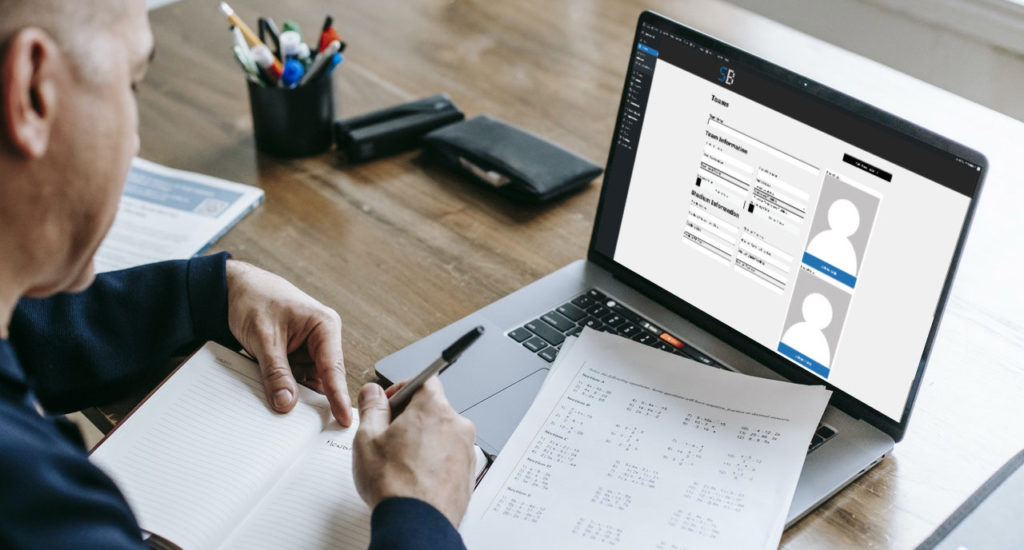

Leave a Reply